1. Using Your Smart TV
No extra devices needed! If you have a Smart TV, you can watch our movies and shows directly by downloading the app.
For Android TVs (e.g., Sony, Xiaomi, Redmi, TCL, One Plus and other Google TVs):
- Download the App: Go to the Google Play Store on your Android TV and search for "STAGE". Download and install the app.
- Sign In: Open the app and sign in with your phone number or enter the phone code.
- Start Watching: Browse your favorite content and enjoy!
For Samsung Smart TVs:
- Download the App: Go to the Samsung "Apps" store on your Samsung TV and search for "STAGE". Download and install the app.
- Sign In: Open the app and sign in with your phone number or enter the phone code.
- Start Watching: Browse your favorite content and enjoy!
For LG Smart TVs:
- Download the App: Access the LG Content Store on your LG TV and search for "STAGE". Download and install the app.
- Sign In: Open the app and sign in with your phone number or enter the phone code.
- Start Watching: Browse your favorite content and enjoy!
2. Using a Set-Top Box
The STAGE app is available on leading set-top boxes, including:
- Go to the Jio App Store on your set-top box.
- Search for "STAGE".
- Download, install, and sign in to start watching.
For Tata Play Binge+, Airtel Xstream Box, DishSMRT Hub, etc:
- Open the Google Play Store from the Apps section.
- Search for "STAGE".
- Download, install, and sign in to enjoy your shows.
(Please note: Availability on specific set-top boxes may vary. Check your set-top box's app store.)
3. Casting Your Screen (Screen Mirroring)
Project your phone or tablet's screen directly onto your TV and into your very own personal theatre.
What you'll need:
- A smartphone or tablet with our app installed.
- A Smart TV or a casting device (like a Google Chromecast, Amazon Fire TV Stick, Apple TV, or a Smart TV with built-in casting capabilities) connected to the same Wi-Fi network as your phone/tablet.
How to Cast (General Steps):
- Open Our App: Launch the STAGE app on your smartphone or tablet.
- Find the Cast Icon: Look for the "Cast" icon (a rectangle with a Wi-Fi signal in the corner) within the app while playing a video or on the top of the home page.
- Select Your Device: Tap the Cast icon and choose your TV or casting device from the list.
- Start Watching: Your content should now appear on your TV. You can control playback (play, pause, volume) from your phone or tablet.
Important Notes for Casting:
- Download the App: For the best casting experience and access to all features, always ensure you have the official STAGE app downloaded on your mobile device, rather than trying to cast from a mobile browser.
- Same Wi-Fi Network: Both your mobile device and your TV/casting device must be connected to the same Wi-Fi network for casting to work.
- Google Account (for some devices): For some casting setups, you might need to be signed in with the same Google Account on both your phone/tablet and your TV/streaming device.
A: Imagine your favorite content becoming much bigger and clearer! Watching on your TV gives you a bigger, better, and more enjoyable experience – perfect for seeing every detail and sharing with others.
A: No, you don't! If you already have a paid STAGE subscription, you can use that same account to watch on your TV without paying anything extra.
A: Maybe! If your old TV doesn't connect to the internet, you can still make it "smart" by plugging in a small device like a Google Chromecast or an Amazon Fire TV Stick. You can also use a smart set-top box, like the Airtel Xstream Fiber or Jio Fiber box, if you have one. These devices can help you access TV apps.
A: Yes, when you are "casting" your content directly from your phone to your TV, your phone becomes the remote control. You can pause, play, adjust volume, and skip episodes right from your phone.
A: Look for a small icon that looks like a TV screen with a Wi-Fi signal. You'll find it inside the video player when you're watching something, or in the top right corner of the app's main screen.
A: This can happen! Even if both are on the "same" Wi-Fi, sometimes Wi-Fi has different "lanes" (called 2.4GHz or 5GHz).
- Check Network: Make sure both your phone and your TV (or casting device) are connected to the exact same Wi-Fi network, for example, both on "MyHome_2.4GHz" or both on "MyHome_5GHz."
- Get Closer: Try moving your phone closer to both your TV and your Wi-Fi router. Sometimes, the signal isn't strong enough if they're too far apart.
- Restart: A quick restart of your phone, TV, and even your Wi-Fi router can often fix this issue.
Please Wait A Moment